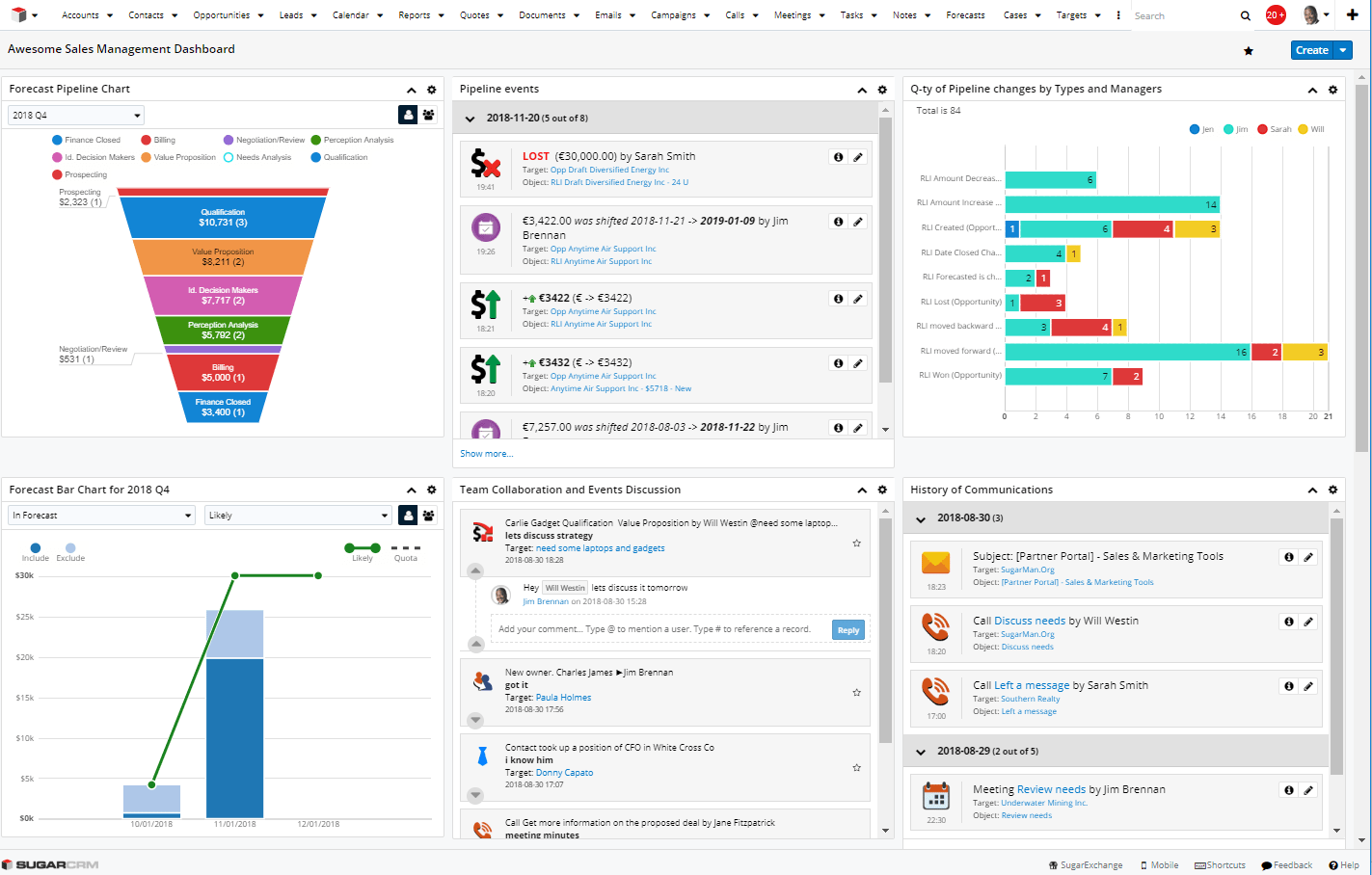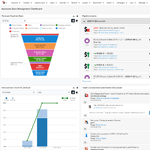 Author: Nikolay Bulava, CEO
Author: Nikolay Bulava, CEO
No doubt Sugar dashboard is a powerful tool for regular Sales Management. Special diagrams like Pipeline or Forecast, reports diagrams and filtered list views help to see the current state of sales, to analyze opportunities and quotes portfolios from different viewpoints. Report drill down option gives the possibility to examine any diagrams segment and look into details in a second.
But what do you do if you look at the pipeline or any other similar diagram and see that the portfolio was significantly changed?
Some of the opportunities could be shifted to the latest period or, vice-versa, to the earliest one, some of the opportunities had changes in the amount or/and stages. But which changes exactly and what exact amount of change? That is a question. If you manage the dozens and hundreds of opportunities, the receiving of answer needs a lot of time, doesn’t it?
You can make this part of sales management work easier and more efficient if you use TimeLine Viewer, a special Sugar add-on for collecting and managing significant changes in your data.
First, add the report based on TimeLine data to visualize the structure of significant changes in your portfolio and add a particular diagram to your Sales Dashboard. It helps to be aware of the existence of changes that had impact on your portfolio, as well as how many of them took place, and who is responsible for them.
Second, add special “My TimeLine” dashlet to the dashboard and configure a dashlet filter to display just a restricted set of business events (stage changes, change in the amount and probable date of the close). It gives not only the possibility to view each particular change that had impact on your pipeline but also to collaborate with teammates in a quick and easy way in the context of the particular event.
Finally, add Collaboration dashlet to Dashboard to quickly review your teammates’ answers directly from dashboard.
With these improvements, your Sales Dashboard would look like this and you will be able to manage all pipeline changes directly from the dashboard. This is a piece of cake.
If you use Sugar Enterprise, we have another good piece of news: you can view TimeLine feeds on your Sugar mobile as well, because Sugar Enterprise allows extending regular Sugar Mobile.
Want to try TimeLine Viewer? Leave us a request and we’ll be happy to give you access to the demo-environment.
Other SugarCRM tips:
- SugarCRM Tips. How to Save 50% of Your Time When Preparing for Communication with the Customer
- SugarCRM Tips. How to Boost the Efficiency of Portfolio Management
- SugarCRM Tips. How to Enhance Efficiency of Manager’s Work
- SugarCRM Tips. How to Improve Team Selling
- SugarCRM Tips. Creating the Reports Which Help to Quickly Figure Out What Happened
- SugarCRM Tips. How to Find Customers or Leads Received Insufficient Attention
- SugarCRM Tips for Admins. How to Find Really Important Events for TimeLine Viewer