 Author: Nikolay Bulava, CEO
Author: Nikolay Bulava, CEO
We keep sharing the secrets on how TimeLine Viewer can help you to do your work faster and easier.
Any team lead wants to stay in the loop of the team progress and where the most valuable resource – people – is used. In this article, you will get a detailed presentation on how, within seconds, to find an answer to important management issues, involving analysis of a wide range of data, with the help of Sugar Reports and data from TimeLine Viewer:
- What my team/units/company members did yesterday/over the last X days
- What important things happened in service/sales/region
We are going to show it using the example of the report: “What my team members worked on yesterday”, which will contain a diagram and the description of what is done.
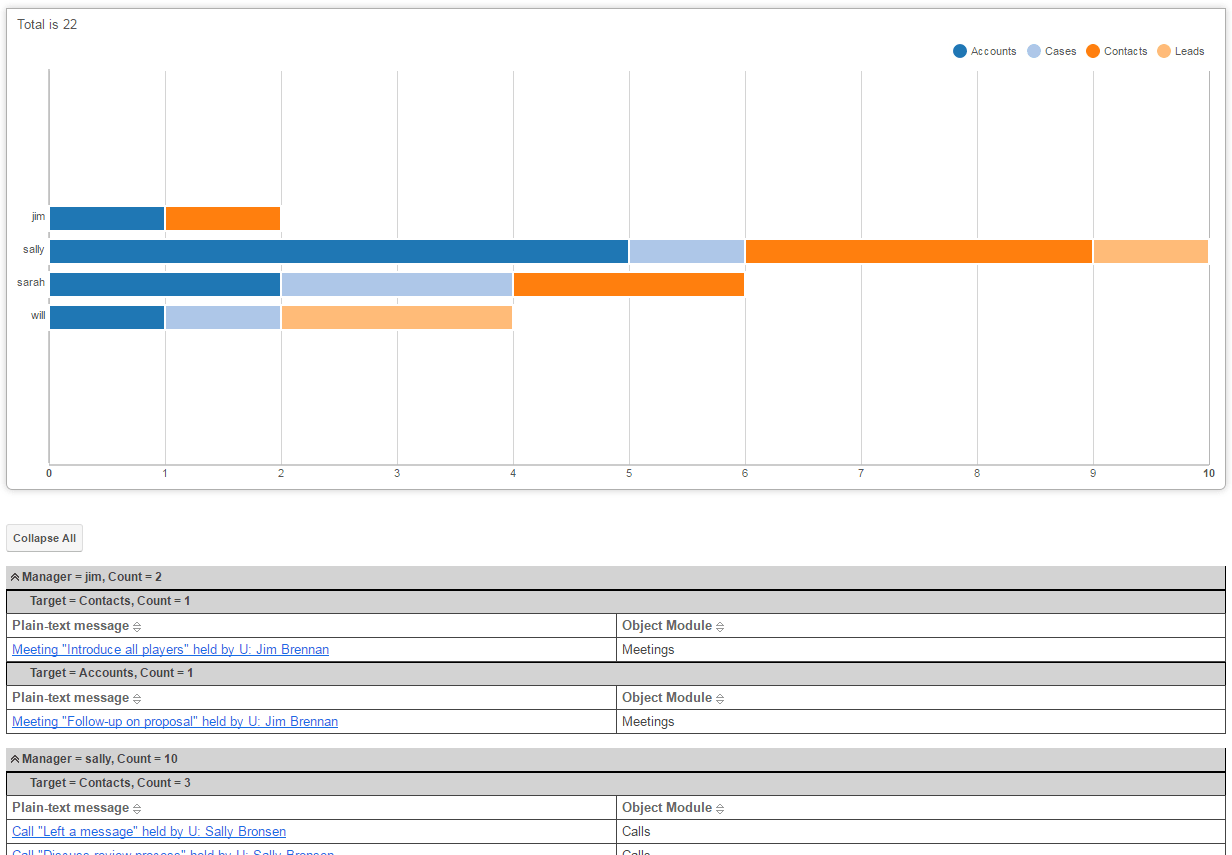
A usual report with grouping is suitable for the implementation.
Step 1. Let’s go to Reports and create a new report with grouping Summation with Details. We’ll generate the report by Timeline.
Step 2. Configure the filter
- Team Filter. You need to indicate who generated the event, as this indicates the employee who performed the action. We can select users by the link between Timeline and Created By User:
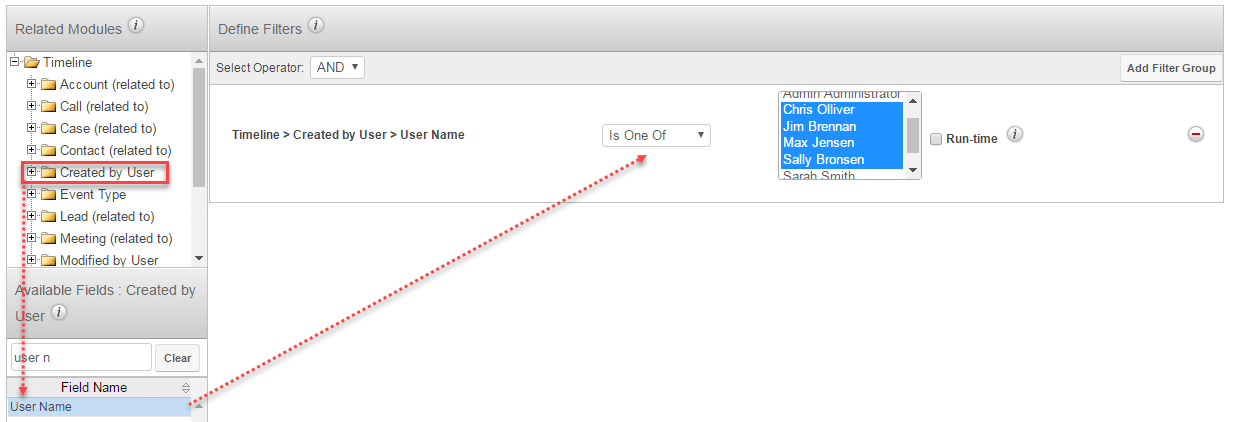
- Module Filter. Select modules, to which the events are related. You can use this filter if you are interested in events in the context of Leads, Accounts, Opportunities, Cases or any other object of the CRM system.
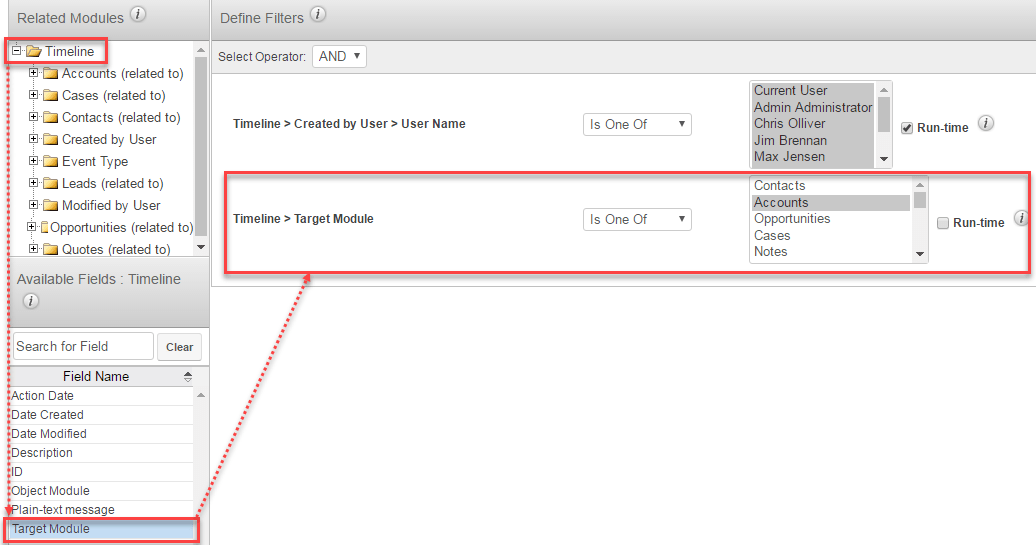
- Date Filter. Specify the period for which you want to have a report, using Action Date Filter.
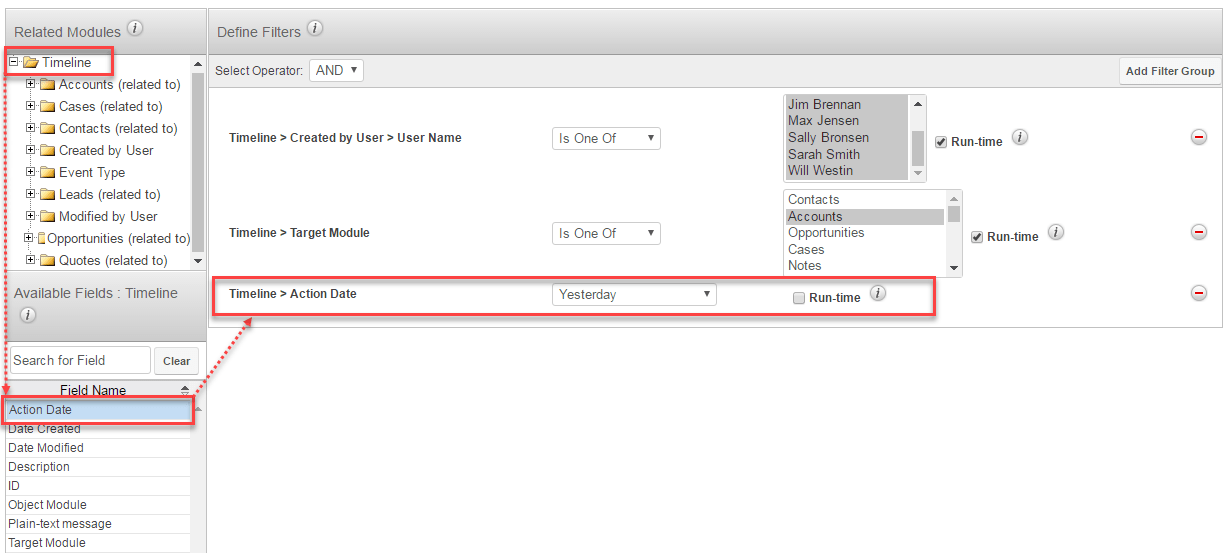
Note: If we want to change parameters, for example the date range when initiating the report, don’t forget to set “Run-time” attribute. This gives you a wonderful opportunity to explore the data in flexible ways.
Step 3. Configure the data grouping. At least, you should configure the grouping by team member name. Target Module grouping can be also useful.
Step 4. Configure the report output. Select the subtotals and columns to be displayed in the report. Don’t forget to include event’s Plain-text message as one of the displayed columns.
Step 5 (optional). Configure the data visualization as a diagram. It might be useful if you want to see the diagram on one of the Sugar Home Dashboards. In this case, you need to set the parameter for the calculation, for example the number of events.
That’s it. Your report, showing what your employees are busy with, is ready.
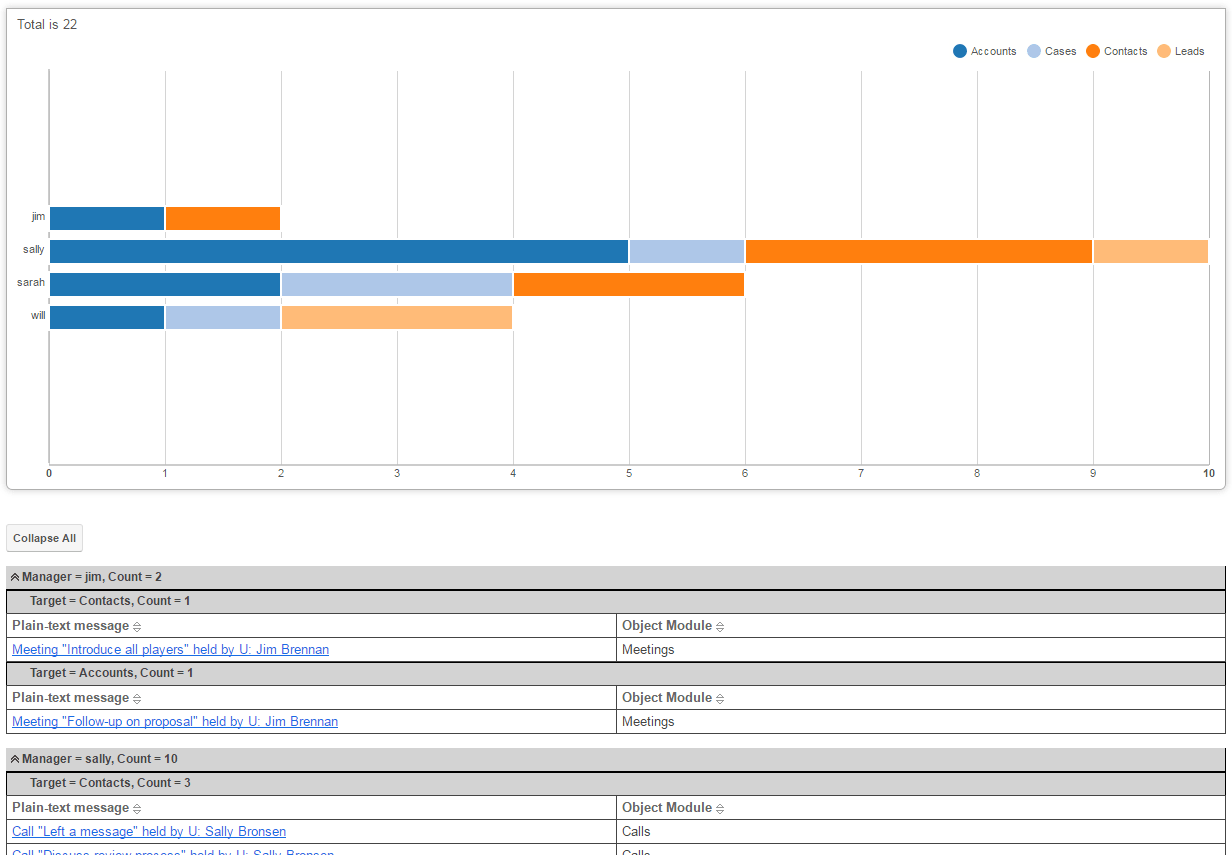
In a similar fashion, by changing the set of filters, you can configure a series of reports which will solve other business tasks. You can take an advantage of:
- Filtering by several objects (for example Leads and Opportunities) with grouping by employees – will be useful for regional sales managers and will show you all important events by all Portfolios
- Filtering by cases and bugs with grouping by customer’s country and region – will be helpful for customer success managers and service managers.
As you can see, using TimeLine Viewer helps to analyze the situation and save time on performing regular necessary tasks. If you need any help, you can always get back to us and we would be glad to help you solve your task.
Decided to try TimeLine Viewer? Leave us a request and we’ll be happy to give you access to the demo-environment.
Other articles from “SugarCRM tips” series:
- SugarCRM Tips. How to Save 50% of Your Time When Preparing for Communication with the Customer
- SugarCRM Tips. How to Boost the Efficiency of Portfolio Management
- SugarCRM Tips. How to Enhance Efficiency of Manager’s Work
- SugarCRM Tips. How to Improve Team Selling
- SugarCRM Tips. How to Find Customers or Leads Afforded Insufficient Attention
- SugarCRM Tips for Admins. How to Find Really Important Events for TimeLine Viewer
- SugarCRM Tips. How to Make Your Sales Management Dashboard Even More Powerful