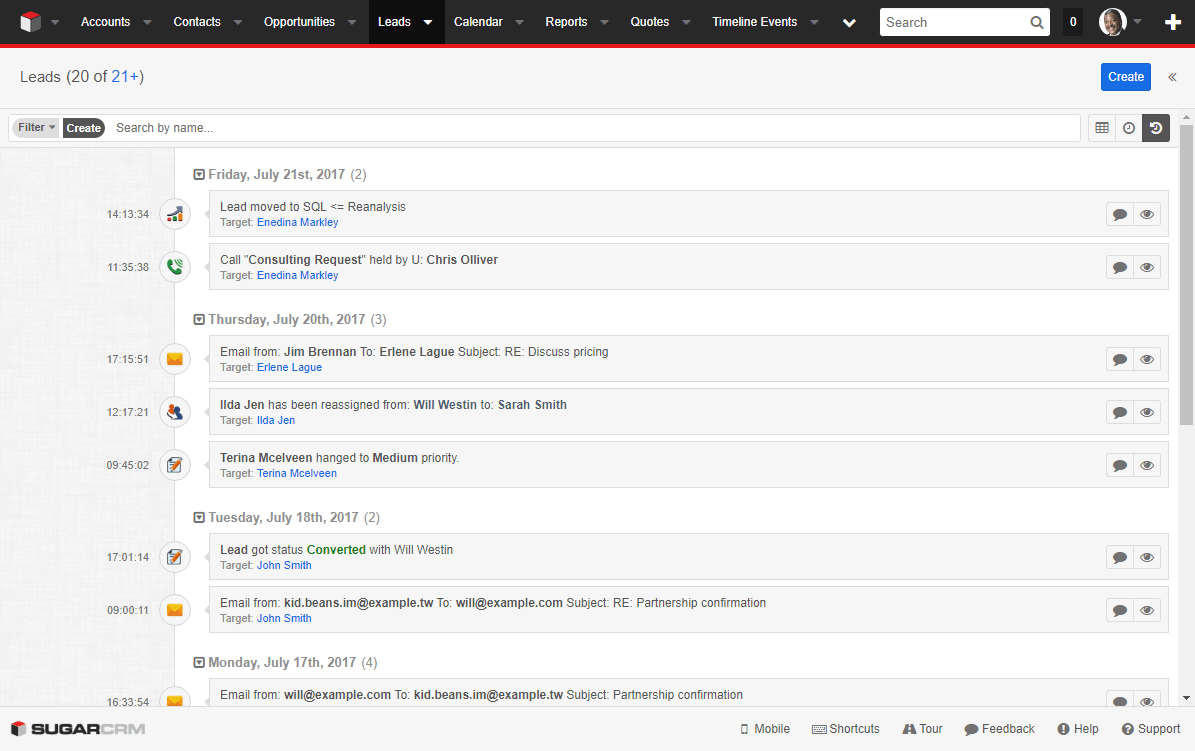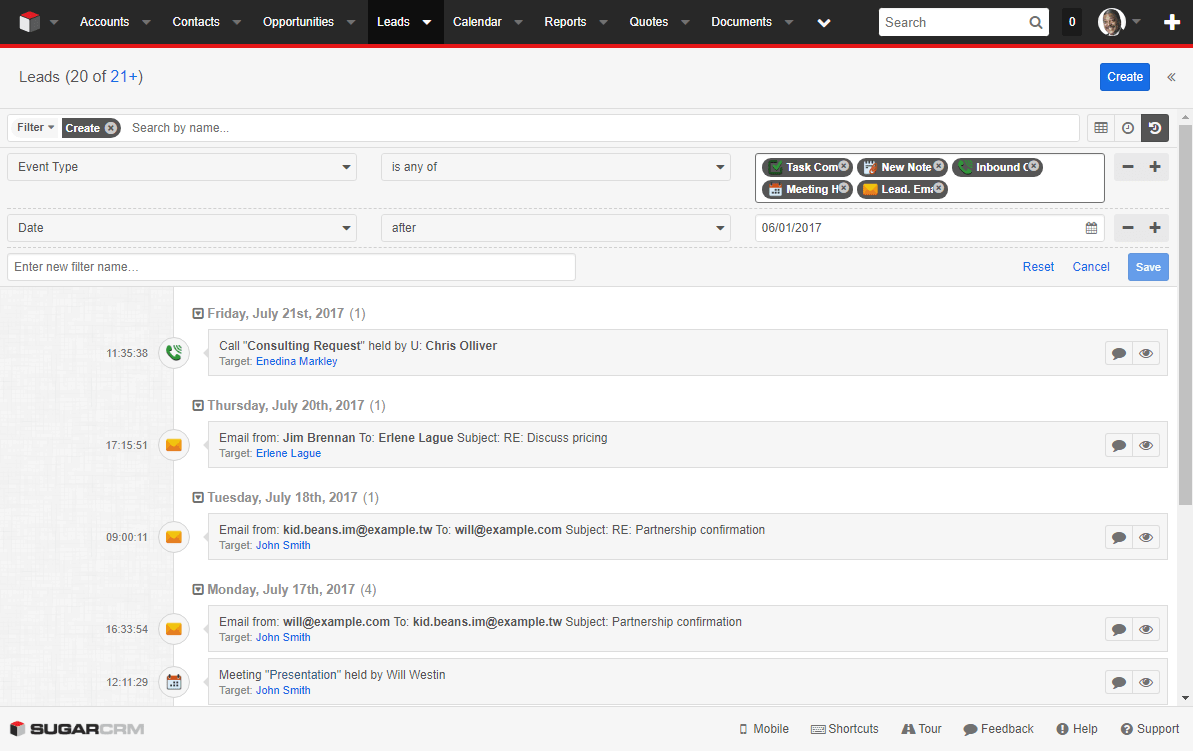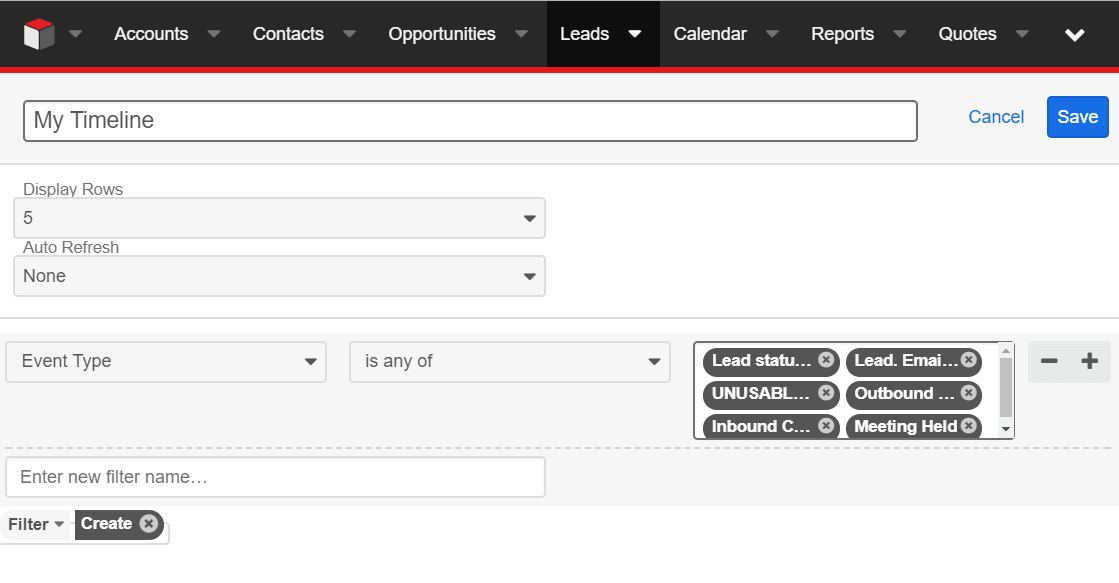Author: Nikolay Bulava, CEO
Author: Nikolay Bulava, CEO
We cannot buy, rent or steal time that is why we have to save our time. In this article we continue sharing the tips on how you can save your time with TimeLine Viewer, an add-on for SugarCRM.
Today we will show how to boost efficiency of working with portfolio of leads, accounts, cases, opportunities etc.
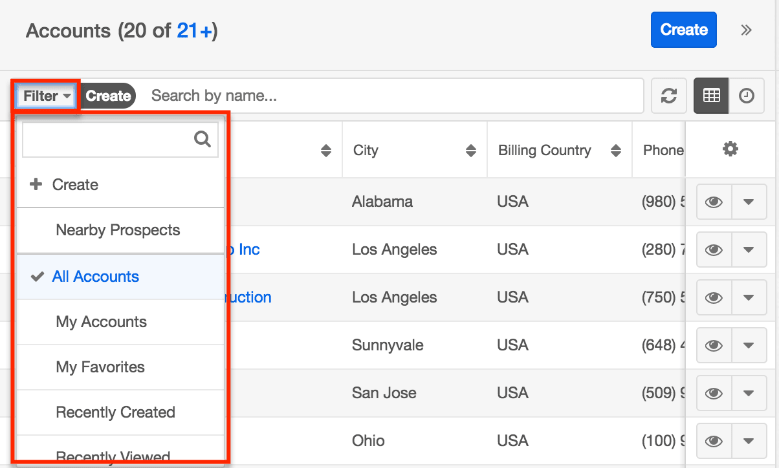 You know that SugarCRM comes with flexible filters to slice and dice lists of records.
You know that SugarCRM comes with flexible filters to slice and dice lists of records.
However, to figure out what important changes occurred to objects on your list it is necessary either to view a set of reports or to view all objects from the list one by one.
Let see how TimeLine Viewer can save your time and make your work more pleasant and convenient.
Go to the desired Module, for example “Leads”, and chose the filter, which will select a list of objects of interest.
Now, you have two options for analyzing all-important events for filtered objects: switch to “TimeLine View” mode OR use “My Timeline” dashlet on the context dashboard. It depends on what you want to do.
If you aim to figure out what happened, you might want to see on your screen as many key business events as possible. In this case, it will be better to select “TimeLine View” mode by clicking ![]() .
.
Informative event icons and descriptions give you all-important information at a glance. Quick View button ![]() allows viewing the details of the event, whether it be e-mail messages, task description or telephone call’s outcome. If it is necessary, you can collapse and expand details on the certain date. Next to the date, you can see the number of events, which occurred on this date.
allows viewing the details of the event, whether it be e-mail messages, task description or telephone call’s outcome. If it is necessary, you can collapse and expand details on the certain date. Next to the date, you can see the number of events, which occurred on this date.
If you want to analyze only a certain set of events, for example history of any activities, use Events Filter in TimeLine View. A list of events will contain only those events that are available in the context of this object and are of interest to you.
If you’d like to benefit from mass operations with List records or inline editing while having information on important events, use “My Timeline” contextual dashlet that automatically selects only those events that are related to the objects from the list. If you choose another filter for a list of objects, the content of “My Timeline” dashlet will automatically change.
This is the best way to make “User”, “Status”, “Priority”, “Stage” and similar records’ properties up-to-date.
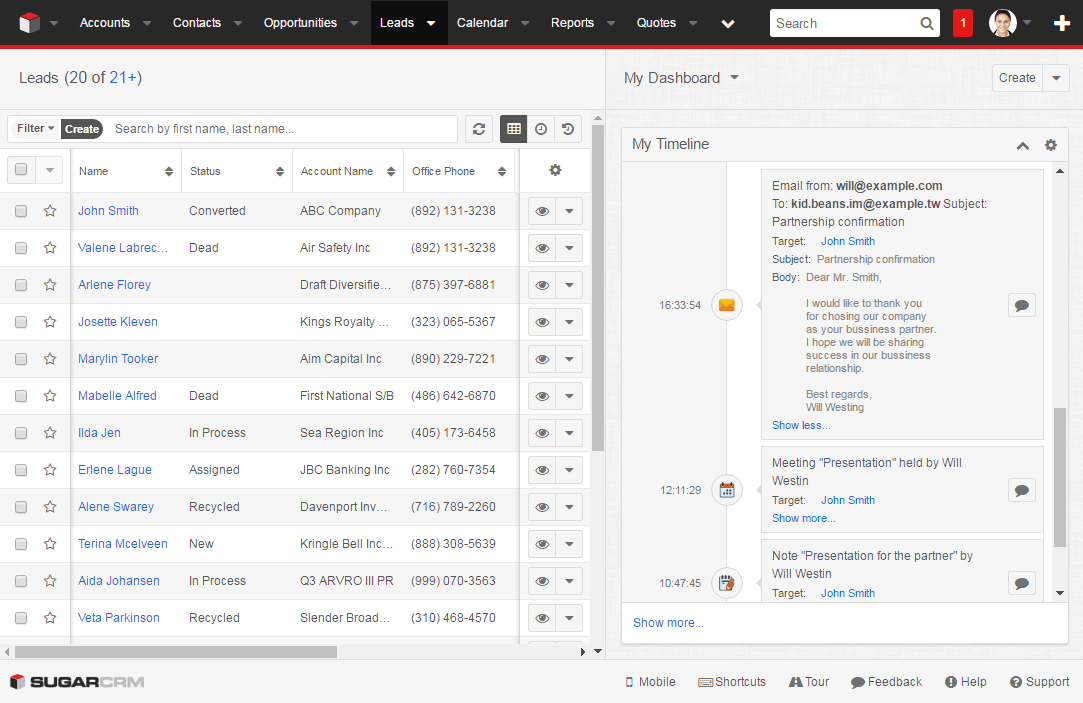
To view the details on the event it is enough to click “Show more…” and straightaway you can read content of the e-mail, a call commentary, a note and other data. If you click “Show less…”, it collapses the detailed event view.
Additionally, you can set filters by the type of events in the dashlet. For example, events on the status change will show you the progress, and, when put together with events in emailing, calls, tasks, meetings and other communication, will allow you to quickly review the history of communication of all employees of your company with accounts from all channels.
In addition, you can collaborate with colleagues by using ![]() icon and we will surely talk about this feature in following article.
icon and we will surely talk about this feature in following article.
In the upcoming articles, we will also introduce to you how to assess the situation with multiple objects considerably quicker, for example Leads, Opportunities and Accounts together.
Want to try TimeLine Viewer? Leave us a request and we’ll be happy to give you access to the demo-environment.
Follow us on Twitter and LinkedIn and stay tuned.
Other articles from “SugarCRM tips” series:
- SugarCRM Tips. How to Save 50% of Your Time When Preparing for Communication with the Customer
- SugarCRM Tips. How to Enhance Efficiency of Manager’s Work
- SugarCRM Tips. How to Improve Team Selling
- SugarCRM Tips. Creating the Reports Which Help to Quickly Figure Out What Happened
- SugarCRM Tips. How to Find Customers or Leads Afforded Insufficient Attention
- SugarCRM Tips for Admins. How to Find Really Important Events for TimeLine Viewer
- SugarCRM Tips. How to Make Your Sales Management Dashboard Even More Powerful