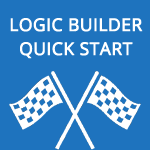 So, you’ve received trial access to Logic Builder and are now probably wondering what you should do next.
So, you’ve received trial access to Logic Builder and are now probably wondering what you should do next.
Here’s a short quick start guide to get you on your way using Logic Builder:
1. Navigate to http://logicbuilder.integroscrm.com/.
Please note that Logic Builder UI has only been tested on Mozilla Firefox 48.0+ and Google Chrome 53.0+.
2. Connect Logic Builder to your Sugar
Use ‘Flowchart’ -> ‘Import Sugar Metadata’ option in Logic Builder menu.
Enter Sugar URL, your Sugar login and password (just as you would do when accessing Sugar).
Click ‘Import’.
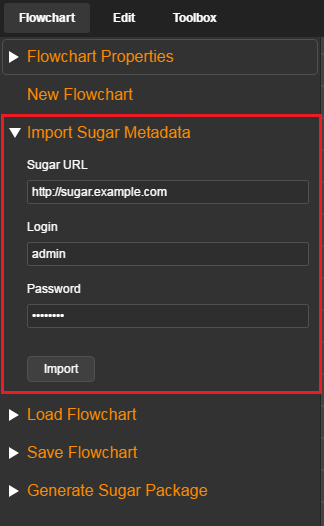
As Logic Builder retrieves metadata from your Sugar instance, you’ll see this loading animation. Wait for it to disappear before continuing.
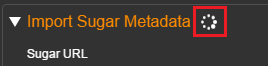
3. Create your flowchart
Go to ‘Toolbox’ and expand ‘Operators By Category’ option. Use operators from the provided list and combine them to achieve the functionality you want.
Hint: If you don’t know where to start, try ‘On Data Change’ operator from ‘Events’ Category – it allows your flowchart to run whenever a Sugar record is created or modified.
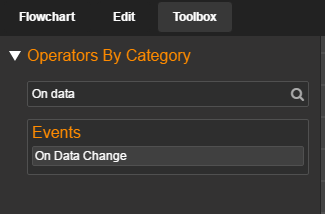
4. Save changes
When your logic is ready – save it via ‘Flowchart’ -> ‘Save Flowchart’ (don’t forget to provide a name)
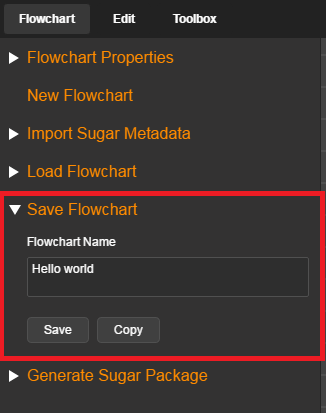
5. Deploy!
Ready to see your logic working in Sugar?
Navigate to ‘Flowchart’ -> ‘Generate Sugar Package’, provide a description and click ‘Generate’:
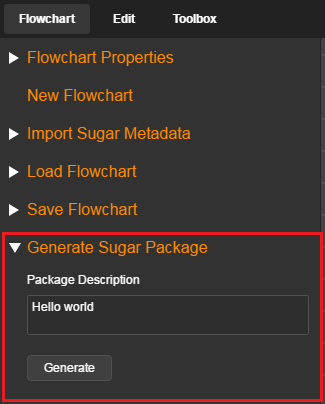
Once generation is completed, the download of your Sugar package will start.
Install it into Sugar, using Module Loader, and enjoy the results of your work.
Found a bug or need some help with Logic Builder? Please contact us with any problems, questions and suggestions via support.logicbuilder@integroscrm.com.