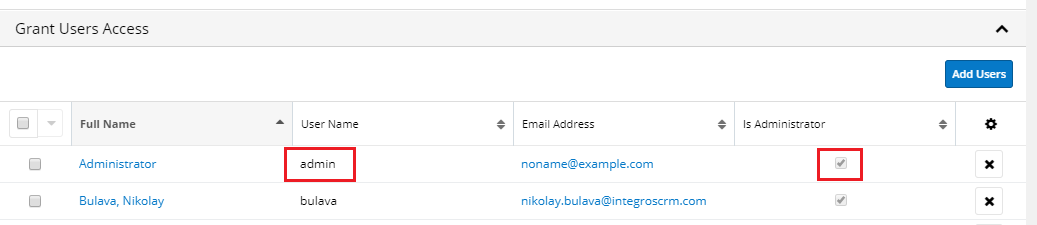Need ToDo Viewer. Installation Guide |
Once you have the package (e.g. need_to_do_viewer_vX.X.zip), you can upload it to your Sugar instance via Module Loader.
For doing that please perform following steps:
1. Navigate to Admin > Module Loader.
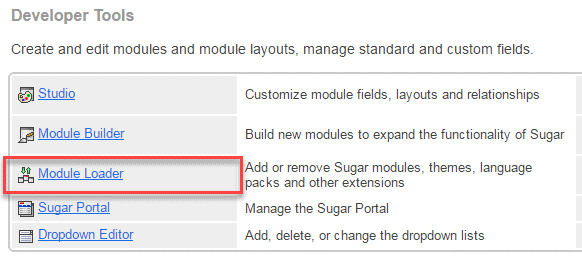
2. If you are updating from an older version, first uninstall the old package by clicking “Uninstall” and select “Do Not Remove Tables” to preserve your existing timeline data in Sugar.

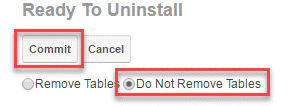
NB: If you also update LB Templates, please mind «Installing and Upgrading when Need ToDo Viewer (NTDV) is installed»
3. To install the new package, click the “Choose File” button in the Module Upload panel to open a file selection window from your browser. Find and select the Timeline Viewer .zip package (version may differ from the one mentioned on the picture).

4. Click the Upload button to load the package
5. Once the upload has completed, сlick the Install button to the right of the uploaded package name.

6. Click “Commit” to run the installation.
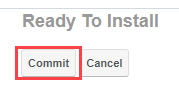
7. Wait for the progress bar to reach 100% and for the success message to appear before continuing to the next steps.
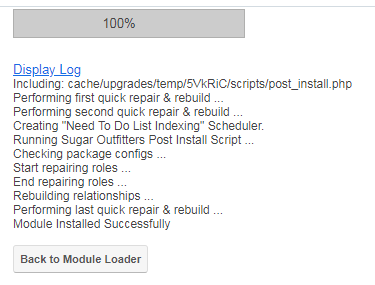
8. Configure Need ToDo Viewer License Settings

Navigate to Admin and find Need ToDo Viewer chapter:
Please complete installation: validate your subscription License Token and enlist users with access to Need ToDo Viewer interface:
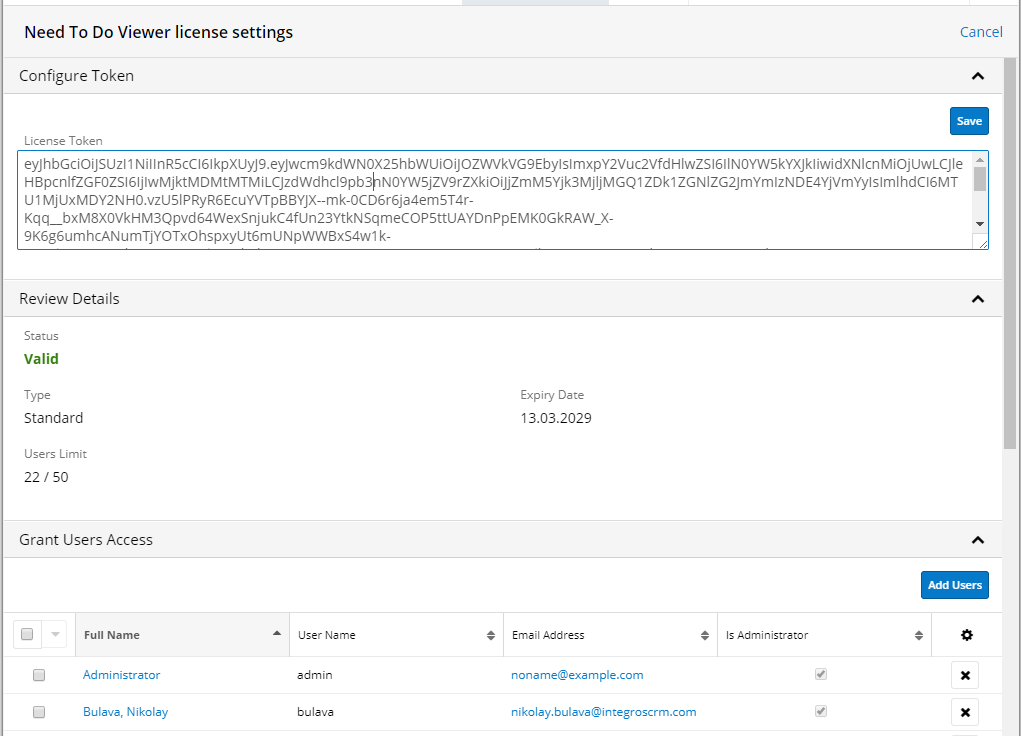
Important! Be sure to add the “admin” user to the list of users who have the right to work with Need ToDo Viewer.